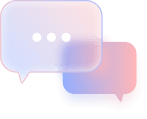I. Note: Before creating an API, please open a Futures account by following these steps:
Step 1. Select Futures → Open Now

Step 2. Click on the settings icon in the top right corner.

Step 3. Click on Account Mode

Select Portfolio Margin → Click Switch.

Check the box to agree to the terms → Click Confirm.

All set!

II. Create API
Step 1. Log in to the Binance account that was registered through a referral link.
Step 2. Click on the Profile page in the top right corner.
Step 3. In Account → select API Management.
Step 4. Uncheck the yellow checkbox.
Step 5. Read the instructions, check the box, and then click the Confirm.
Step 6. Acknowledge the risk warning and click Confirm.
Step 7. Complete the security verification request through two methods: Authenticator App and Email.
- Enter the OTP received from the Authenticator App. Click Submit.
- Enter the OTP code received from the Email. Click Submit.
Step 8. Then, on the API Management page, confirm that the checkbox has been unchecked and click Create API.
Step 9. Select System generated.
Step 10. Under Label API Key to proceed: Create a name for your API Key. Example: CoincrazeAPI.
Click Next.
Step 11. Complete the security verification request again through two methods: Authenticator App and Email.
- Enter the OTP received from the Authenticator App. Click Submit.
- Enter the OTP code received from the Email. Click Submit.
Step 12. The API has been successfully created. Click Edit restrictions.
Select Enable Spot & Margin Trading and Enable Futures
Absolutely do not select Enable Withdrawals
For IP access restrictions, choose:
- Restrict access to trusted IPs only: Enter the IP provided by the Coincraze admin.
Click Confirm.
Then click Save.
※ Note
Be sure to copy and save the newly created API Key and Secret Key. Since the Secret Key will not be shown again, if you do not save it, you will need to delete the granted API and create a new one.
Click on API Management to confirm that the API creation has been completed.